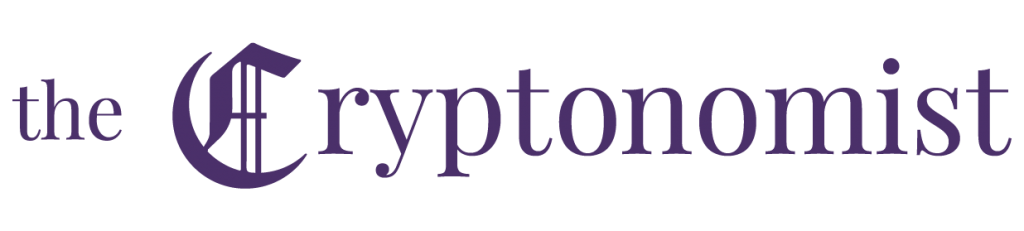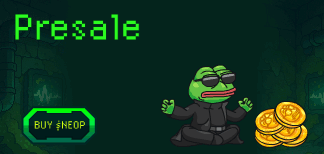Monero (XMR) is one of the most widely used privacy-focused cryptocurrencies. This guide will explain how to download and use the Monero GUI wallet, available for all the main operating systems in use.
With this wallet, it is possible to check the balance, send, receive and perform XMR mining.
Summary
First step: download the Monero wallet
The wallet GUI (Graphical User Interface), as the name suggests, is based on a simple graphical interface that can easily be used by people who are not computer experts.
The first step is to download the wallet from this page, evaluating the choice according to the operating system installed.
In this case, we opted for the 64-bit Windows version. The size of this version is 156.2 MB in Zip format.
Second step: choosing the desired mode
Once the download is complete, the folder has to be unzipped and a simple installation procedure has to be followed. It will be necessary to select whether a new wallet will be generated or restored by means of a 25-word mnemonic phrase from a previously created wallet.
After selecting the generation of a new wallet it will be possible to choose between 3 modes: simple, bootstrap or advanced
Simple mode
The simple mode gives access to the basic functions of the Monero network in order to correctly manage the sending and receiving of XMR. This mode is only ideal for handling small amounts of Monero.
It will not download the entire blockchain on the user’s PC but it will be connected to a remote node in order to be immediately operational. The ease and speed of use, however, has in contrast less privacy protection.
Bootstrap mode
This mode is a middle ground between simple and advanced mode.
Here as well, the user will be connected to a remote node in order to be immediately operational but at the same time, the entire blockchain will be downloaded and synchronised in the background. The use of remote nodes will thus only be temporary.
Advanced mode
In this mode, it will be necessary to wait for the download and synchronisation of the entire blockchain before being able to operate, which will require some time depending on the connection and the computer used.
In advanced mode, it is possible to mine Monero or use a convenient feature that allows determining if a transaction has been received or sent from a specific wallet.
Third step: creating the wallet
This guide will explain how to create a wallet in simple mode.
The user will be asked to create a password. This password will protect the wallet on the computer. It will not be necessary to remember this password in order to restore the wallet. It will be enough to use the 25-word seed.
It is possible to set the name of the wallet. This name will not be shared with anyone else, so entering a real name will not affect the user’s privacy.
After that, the seed will be shown. It’s a 25-word sequence that has to be written down on a piece of paper for safety. The seed is of vital importance and should not be shared with anyone or lost, otherwise, it will not be possible to access the funds.
Fourth step: homepage and functionality
The balance is displayed at the top left. When a payment is received, this number will be updated.
Usually, about 20 minutes after receiving a payment, the Monero network will have fully confirmed and verified the payment and the balance will be unblocked. A notification will be sent to inform the user that the funds are ready to be used.
From the homepage, it is possible to access the functionalities of sending/receiving funds, the history of outgoing and incoming transactions and the settings.
Fifth step: send and receive funds from the wallet
The Monero wallet provides a unique public address. When receiving or depositing funds, it is necessary to copy the address that is provided or use the practical QR code.
Once the funds are received, they will be displayed in the balance and history of sent and received payments.
The procedure for sending XMR is very simple.
All that is required is to enter the desired amount of XMR and the recipient’s address.
Monero payments are private, so if no Payment ID is specified, the recipient will not know who paid them unless they are notified of the Payment ID used.
If a description is entered, it will only be a personal reference and will not be shared with anyone else.
Sixth step: setting privacy and priority
It will hardly ever be necessary to change transaction priority or privacy level from the default values.
Monero’s adaptive block size mechanism allows the network to automatically attempt to increase its capacity when there is an increase in the volume of transactions, so it will rarely be necessary to give greater priority to the transaction.
However, if one wants to make very fast payments, it is necessary to pay attention to the fact that increasing the priority setting of the transaction will also significantly increase the amount of the fees to be paid, up to more than 40 times.