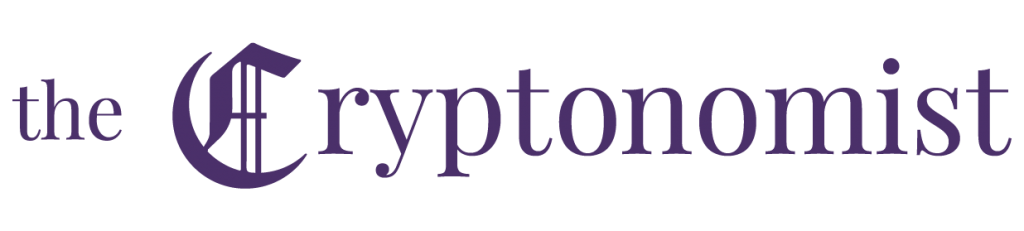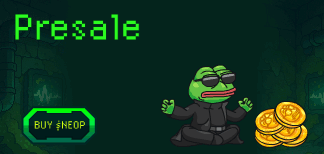This guide will explain how to download and use the official Daedalus wallet for Cardano (ADA), available for all major current operating systems.
With this wallet, it is possible to check the balance, send and receive ADA and securely store the cryptocurrency offline.
Summary
First step: download the Daedalus wallet
The wallet can be downloaded directly from the official website at the following link. Daedalus is available for all three major desktop operating systems: Windows, Mac and Linux.
In this case, the 64-bit Windows version was chosen. The size of this version is around 226 MB.
Second step: wallet synchronisation
Once Daedalus has been booted, it will be necessary to wait for a certain time in which the entire Cardano blockchain will be synchronised. It will be necessary to be patient as this may take some time (on average about 30 minutes).
Third step: the creation of the wallet
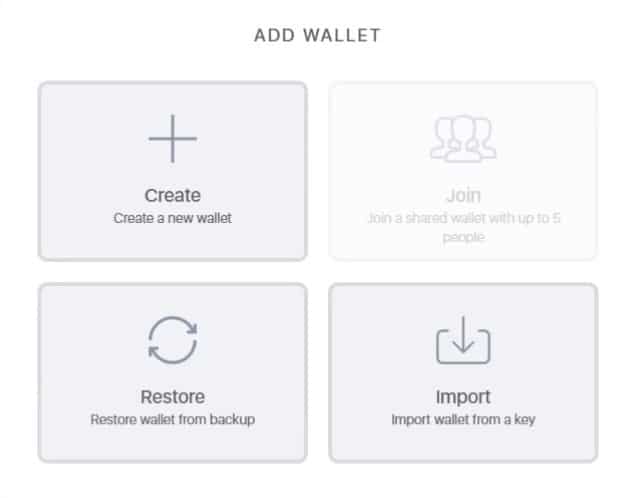
At the first launch, simply click on “Create” to initialise the process of creating a personal wallet.
It will be necessary to enter a name, even a fictitious one, for the wallet to continue with the password creation. A secure password is required containing at least 7 characters, one of which must be an uppercase letter, one lowercase and at least one number.
Then the seed will be shown. It is a sequence of 12 words that for security reasons must be written down on a sheet of paper. The seed is of vital importance and should never be lost or shared with anyone, otherwise, it will be impossible to access the funds.
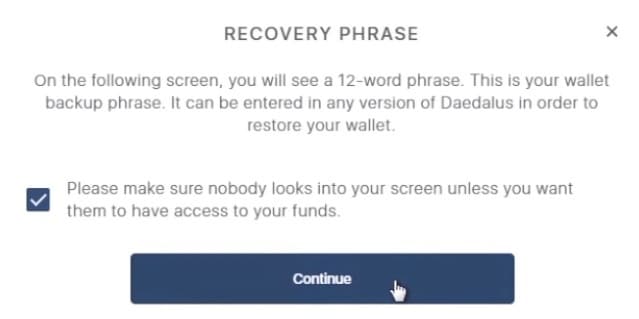
This screen simply requires the user to click on the 12 words mentioned above in order to confirm that the recovery seed has been copied correctly.
Fourth step: the homepage of the wallet
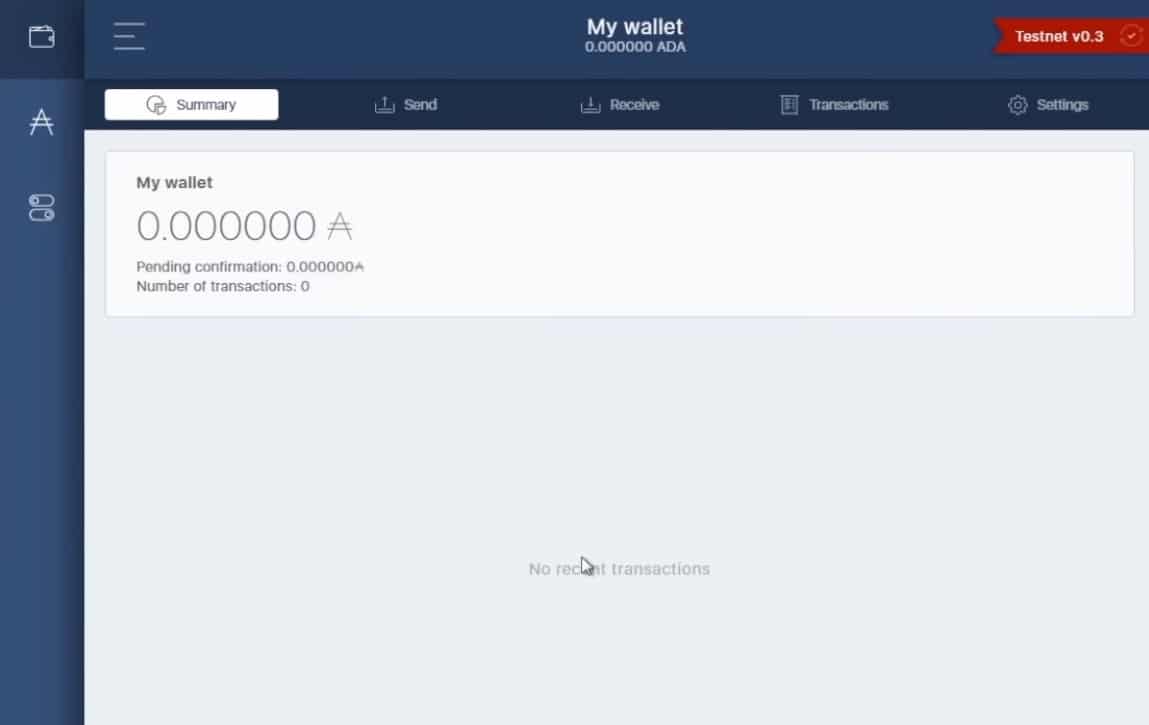
Once the wallet creation phase has been completed, the user is redirected to the Daedalus homepage. Here it is possible to view the balance, send and receive Cardano (ADA) and check the history of sent and received transactions.
For example, if the user wants to send ADA from the personal wallet to a specific address, they can simply go to the “Send” section, enter the alphanumeric address and the amount of ADA to be sent and click on the “Send” button.
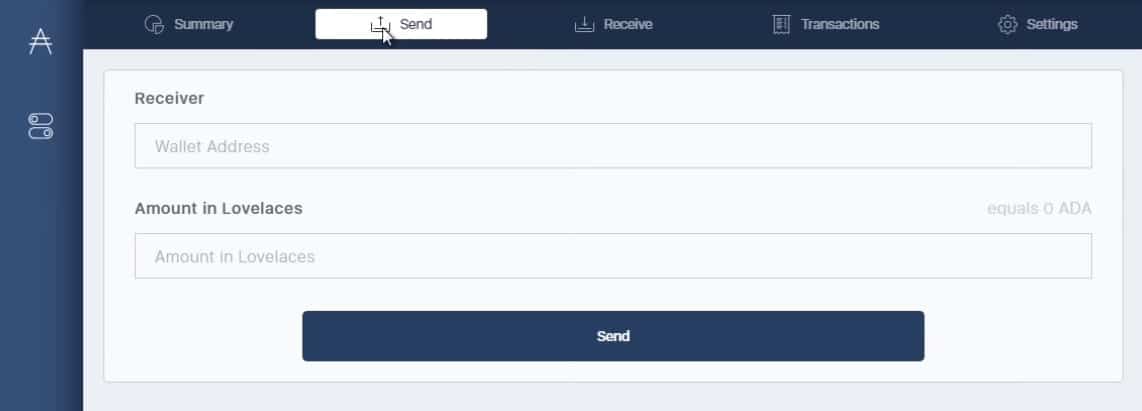
Once this operation has been completed, it is possible to check the status of the transaction on the Cardano blockchain explorer.