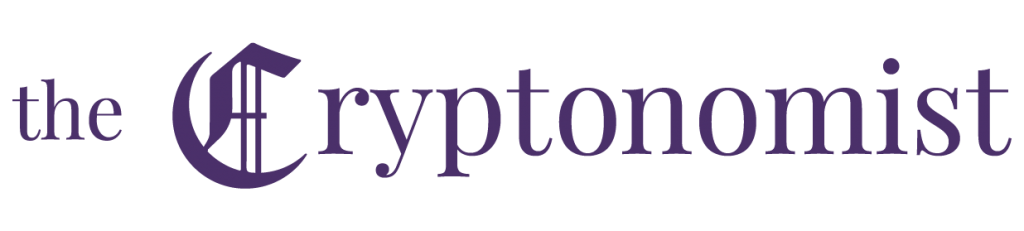This guide will demonstrate how to use the IOTA Trinity wallet on iOS and Android smartphones. This is the official wallet of the IOTA cryptocurrency, also available for PC and Mac.
The IOTA Trinity app is also necessary to use Ledger’s hardware wallets – such as Ledger Nano X or Ledger Nano S – to store the cryptocurrency on these wallets.
Here is how to install and create an IOTA wallet.
User’s guide to the IOTA Trinity Mobile Wallet
First step: download and installation of the IOTA Trinity Wallet
First, it is necessary to download the wallet to the iOS or Android smartphone. This guide will feature an Android smartphone, but the procedure is the same for iOS. The app can be downloaded from the official iOS & Android stores.
At this point it will be sufficient to proceed and confirm the willingness to install the app, consenting to any permissions and authorisations.
Second step: the creation of an IOTA wallet
Once the app has been installed and opened, a series of configuration screens will be launched, in which it will be possible to choose the language and whether to generate a new or use an already existing SEED. The user will also be asked to accept the terms and conditions.
After pressing on Start and then on Next the user will be asked if they need to create a SEED or not.
Creating a new SEED and wallet
In the case the user does not have a SEED, which is a unique string of 81 characters (including the number 9) needed for the creation of a wallet and extremely important to preserve, it is necessary to choose the option to start the creation phase, by pressing the button: yes, I need a seed.
This will redirect the user to a creation tool. Clicking on the button ‘press to create seed‘, the SEED will appear in the 81 squares below. It is also possible to change individual letters manually, choosing the individual characters. Once this is done, press on continue.
First, the user will be asked to save a copy of the SEED. The best solution is to write it down on a sheet of paper manually, but it can also be printed or placed into a password manager.
When printing, it is important to check the security settings of the printer for public Wi-Fi networks.
Once the SEED has been annotated, click on continue. The user will now be asked to re-enter the newly created SEED to complete the wallet configuration.
Once entered and verified, the process for creating a wallet access password will start. This will create the wallet itself, which can be named as desired.
The user will now be asked to create a password for the wallet. The password must have 12 characters, including at least one number and one capital letter.
Now it is possible to open the wallet by clicking on the ‘open your wallet‘ button. At this point, the user will be sent back to the homepage of the IOTA Trinity wallet.
Create a wallet from an existing SEED
If the user already has a SEED, it is sufficient to click on the ‘no, I already have one‘ button to start the wallet recovery procedure. Once inserted the SEED in fact, just confirm and proceed in the initial setup.
At this point, the procedure for creating a password to access the wallet will begin. The wallet will thus be created and the user can assign it any name.
Also in this case, the user will be asked to create a password to encrypt and make the wallet more secure. The password must have 12 characters, including at least one number and one capital letter.
At the end, the user will be sent back to the IOTA Trinity wallet homepage.
Third step: receive and send IOTA
One of the basic operations of any wallet is to send and receive coins. If users wish to receive IOTA, they must first generate a receiving address.
To do this, it is sufficient to open the ‘receive’ section, visible from the tab at the bottom. At this point, click on the new address to create one.
A receiving address with a QR Code will be created. It will be automatically connected to the IOTA Tangle, unlike the previous wallet.
Once the transaction is made from a second wallet, after a few minutes, if not seconds, the first thing to be displayed in the history section will be the incoming transaction pending confirmation and subsequently the actual deposit of funds.
All funds and transactions are visible in the wallet’s dashboard.
If the user wants to make an outgoing transaction, they can simply go to the send section.
This is where the recipient’s address can be entered or scanned via QR Code. After that, the amount of IOTA to be sent and an additional message can be specified. To simplify the choice of the unit of measure a small wiki on the IOTA units has been introduced.
Once all the necessary data has been entered, simply press on send to execute the transaction.
An additional security confirmation will also be required before sending. At this point the whole procedure of creation of the transaction will start, the necessary PoW will be executed (if set as local) and the broadcasting will be carried out. In total, the time required to create a transaction is around a minute.
Advanced options
In addition to the simple options, in the settings it is possible, for example, to set which node to use. Not only that, in case of any problems upon access, it is possible to change the node directly in the opening screen of the app without having to log in.
It is then possible to choose whether to perform the Proof of Work remotely or locally. In addition, a convenient option has been added to implement the automatic transaction after the snapshot of the Tangle, so that all addresses can be reattached automatically.
A number of additional options for auto-promotion of transactions and other features have also been made available. Finally, there is also two-factor authentication, either via Google Authenticator or via fingerprint, and the possibility of creating multiple accounts in the same wallet, so as to facilitate and speed up access to multiple IOTA SEEDs.