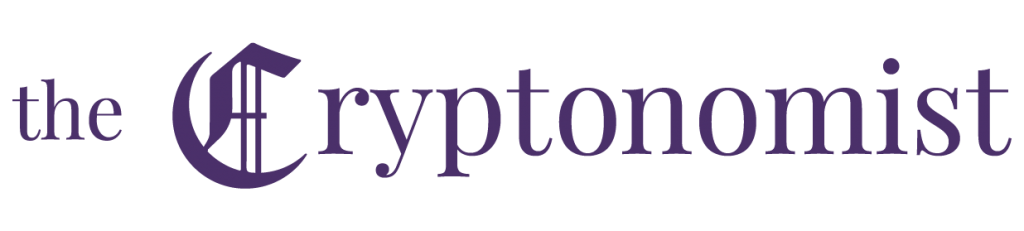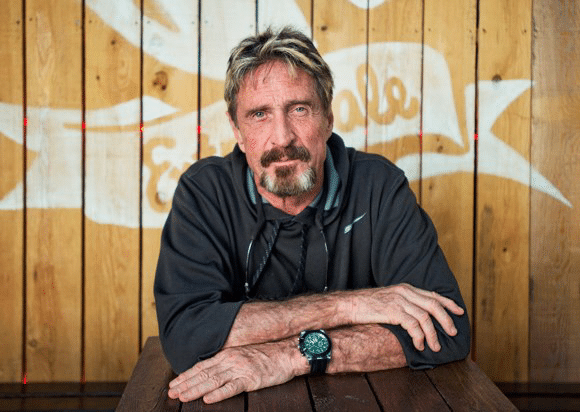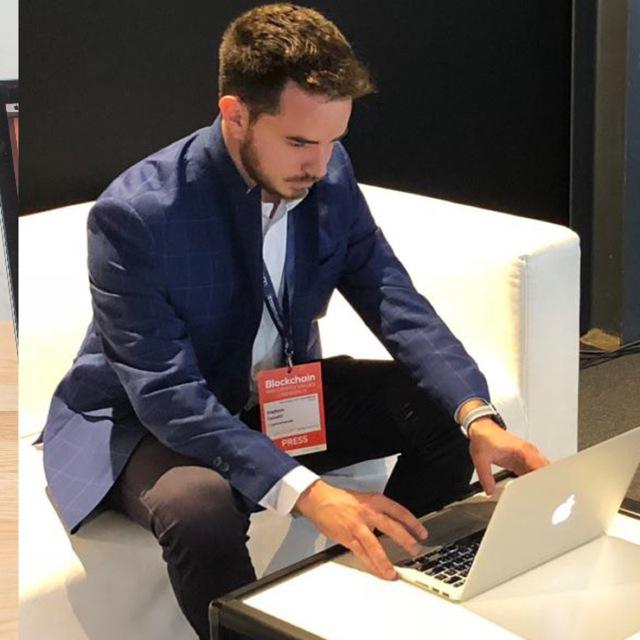John McAfee recently announced that the launch of his decentralised crypto exchange, McAfeeDex, was expected by 6:00 PM (CEST), here is a complete guide for using the platform.
According to John, privacy and security are a must for this exchange and accordingly it will not be necessary to register using names, bank accounts, documents and so on, which means there’s no need for any KYC procedure to be completed.
Those who want to list a cryptocurrency on the platform will not have to pay any fee, there are no restrictions regarding some countries in particular, everyone can use the decentralised McAfeeDex exchange.
In this case, the newly released beta version will only support tokens on the Ethereum blockchain.
The decentralised exchange of McAfee: the guide
John McAfee’s new decentralised exchange is available at this address, even though users continue to complain about a significant slowness, which is not due to the fact that the load is probably high but rather to the DDOS attacks carried out in these hours, as McAfee himself explains in a couple of tweets:
The DDOS attacks on https://t.co/HdSEYi9krq bring up a point I hadn't mentioned. With multiple portals running, it doesn'tt matter whether https://t.co/HdSEYi9krq is up or not. The smart contract (our true technology for the Dex) remains on the blockchain – accessible to all.
— John McAfee (@officialmcafee) October 7, 2019
We'll have the DDOS trolls and their toy guns permanently booted out in a couple of hours. Do not worry. It is impossible to lose transactions or coins through https://t.co/HdSEYi9krq. We hold nothing. Everything is stored permanently on the blockchain. Patience:)
— John McAfee (@officialmcafee) October 7, 2019
The homepage
The initial dashboard is quite simple, there is nothing complicated and the style is very minimal, perhaps too much: the HTML code is very simple to create and the very logo located at the top left is not properly positioned.
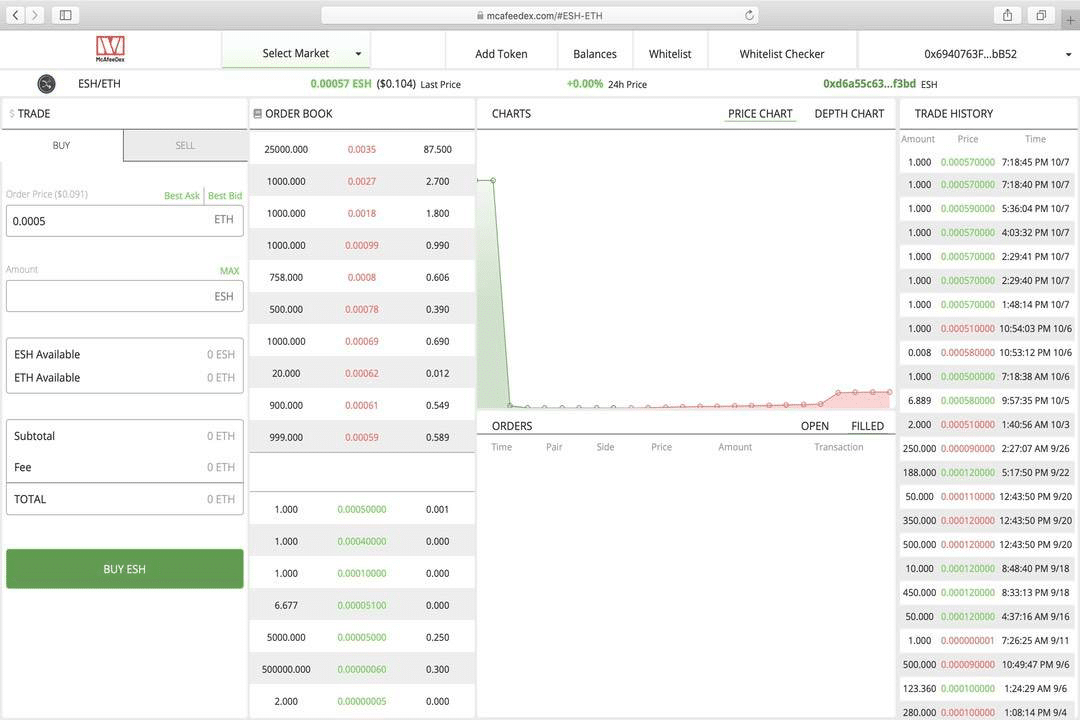
Spend $85 to never pay fees again
Leaving aside the visual aspects and focusing this guide on the functions that the decentralised exchange of McAfee offers, an interesting feature immediately stands out: the possibility to spend a one-off 85$ to permanently avoid paying the exchange fees.
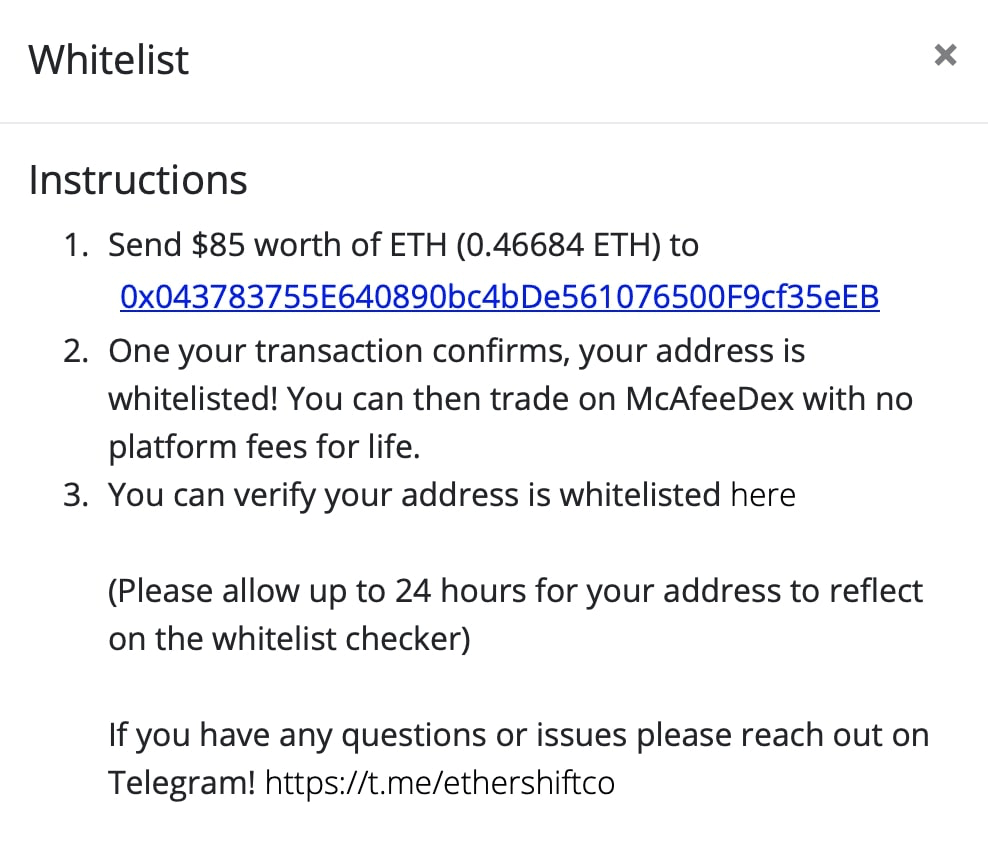
This can be done by clicking on the Whitelist button on the top bar (which seems to show a white space that will probably be filled later by another function).
To check the status of the request it is possible to click on Whitelist Checker and enter the address in the search field.
Creating an account
To use the platform it is necessary to create (or import) an account.
All it takes is a simple click on the top right where it says Account which will show you several options including the creation of a new account. Consequently, the platform shows the new address and the relative private key, urging its customers to make a backup of the latter, as usual, to avoid losing funds.
Adding an ERC-20 token
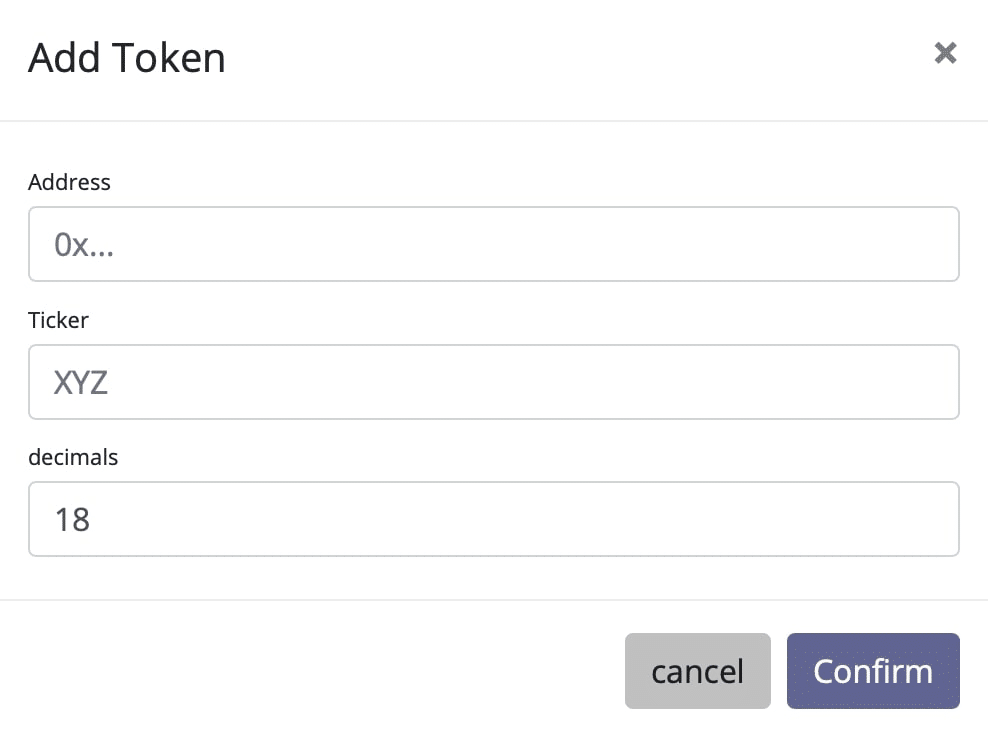
The Add Token feature is obviously present and allows to add a new token based on the Ethereum blockchain, which is also present on MyEtherWallet and on many other DEXs:
The balance can be viewed by clicking on the button which is located in the upper bar, whereas it is not yet possible to observe the graph of a given asset because there is not enough data to automatically generate it.
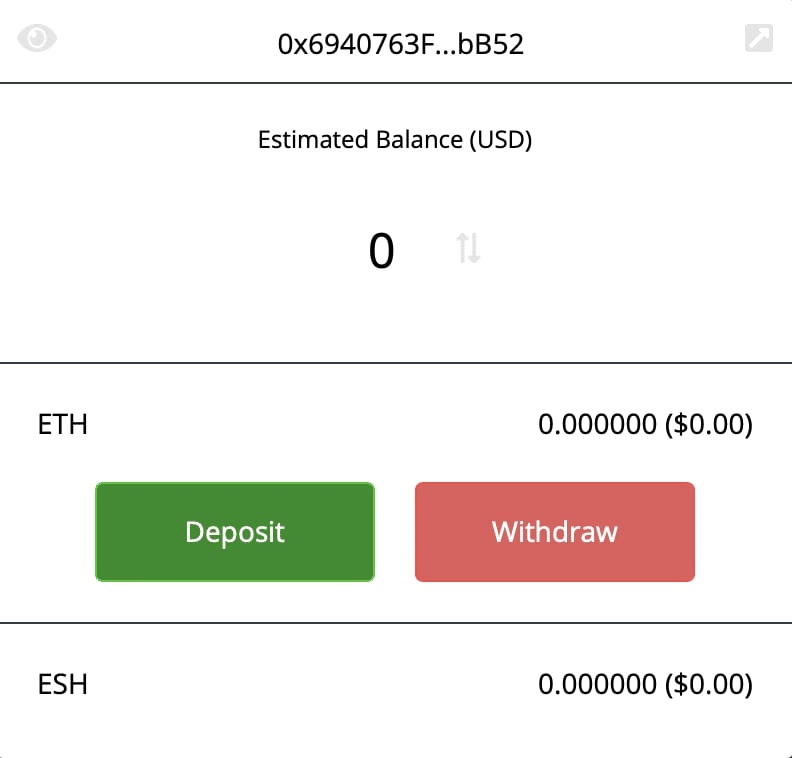
The Buy and Sell options located on the left are essential, typical of every exchange and intuitive as always. It is not possible to ignore a shortcoming that should not be underestimated: clicking on the top right of Account, or simply (if it has already been set) on the address, a drop-down menu will open that includes the following choices:
- New Account;
- Import Account;
- FAQ;
- Support;
- GitHub (API, report bugs, etc.);
- Ledger Nano S;
- Export Private Key;
- Forget Account;
- Set Gas Price.
The GitHub link shows a 2-star, low activity project dating back to about 4/5 months ago. It is not McAfeeDex, but rather the functionalities expressed by the API that interact with smart contracts.
Support leads directly to the Telegram group created to ensure an efficient service to users, a great choice today and that not all platforms provide.
How to connect the Ledger Nano S
This is a very trivial operation: just connect the cable and then turn on the Ledger Nano S. Open the Ethereum app and go to Settings -> Browser -> Contracts. Then reload the page of McAfeeDex and the address of the Ledger will appear directly within the account on the website.
To make deposits, withdrawals and place an order simply approve one of these actions through the Ledger.