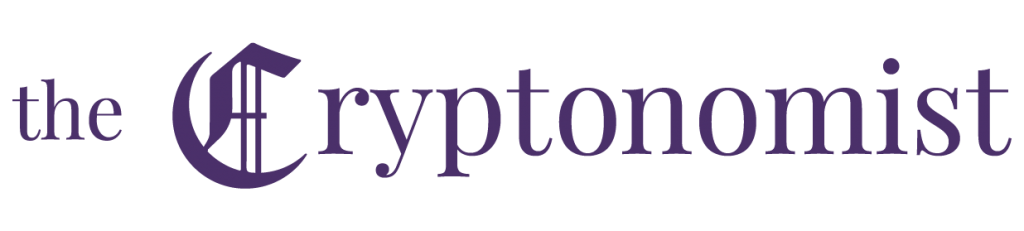This guide will explain how to install and use Electrum, one of the main bitcoin wallets that does not require a complete synchronisation of the blockchain and that offers some interesting features, such as cold storage.
This allows the creation of a safe offline wallet at a minimal cost, considering that only a USB stick and an old unused smartphone or PC are required.
As such, this could prove to be an interesting and cheap alternative with respect to the main hardware wallets.
Electrum Bitcoin Wallet: history and details
Electrum was born in November 2011 as an alternative to the official bitcoin wallet, which foresees a complete synchronisation of the blockchain locally on the PC. With the growth of transactions and the increase of blocks, as of today, the bitcoin blockchain has a size of about 230 Gigabytes. This is why it is difficult to use the official wallet on low-end PCs and laptops.
Electrum refrains from downloading the entire blockchain by using a client-server protocol to access the blockchain stored on a network of redundant and distributed servers.
But there are many other features offered by Electrum. First of all, the encryption of the wallet itself. The latter is accompanied by a security passphrase for the recovery of funds in case the access key is lost. Moreover, Electrum, besides being really fast, also offers the possibility to export private keys so that they can be used in other bitcoin wallet clients, without having to transfer the funds to a new wallet.
It also supports SegWit and several third-party plugins, as well as the multi-signature option, which allows approving transactions across multiple wallets. Finally, there is also the functionality of Cold Storage using an old smartphone or PC.
First step: download and creation of the wallet
When creating a bitcoin wallet to be used as cold storage, it is necessary to use an old unused computer or smartphone, as such a device will no longer be connected to the Internet. This guide features a RaspBerry Pi3 (30 euros) as the system for offline storage.
First, it is necessary to download the Electrum installation file. The various versions are available on the official website.
The procedure should be similar or almost the same for all operating systems. Once this is done, it is necessary to disconnect the device from the Internet. To create a cold wallet, the device can no longer connect to the Internet.
The process described in the guide is the same for anyone who wants to create a normal local wallet. In this case, it will not be necessary to keep the system offline.
At this stage, the only thing that is required is to start Electrum. At the first launch, the user will be asked how to connect to the server, it’s ok to leave the automatic connection option. The next step is to create the actual wallet by clicking on Next.
At this point, a new seed will be created. If the user already has a seed, they can choose to access the old wallet by using the seed. There are also other options, the last of which can be used to interact with a potential hardware wallet.
The seed must not be lost, as it is the key necessary to recover funds in case the PC breaks or is stolen. It might be useful to use a SEED Keeper to store it safely.
At the end of the procedure, it is necessary to click on Next. It is possible to choose the type of SEED, namely SegWit or the standard version.
This will create a seed. It must be written down on a sheet of paper so that it is kept safe offline. Now it is necessary to enter the previously annotated seed for the final confirmation.
At this point, the user will be asked to create a password to encrypt the wallet.
The password must be at least 10 characters long, including a capital letter, some numbers and a special character. Once confirmed, simply proceed by leaving the option to encrypt the wallet active.
This will allow the wallet to start. There is now one last step to perform if the user wants to create a cold storage system.
Simply go to the Wallets menu and click on the Information item. It is necessary to copy the text string that will appear in a text file to be saved on a USB stick. It will be used to access the wallet from a PC connected to the network.
Second step: access from the PC on the network (Cold Storage only)
At this point, it is necessary to repeat the procedure of downloading the wallet on the computer connected to the network to make transactions.
Once started, it is sufficient to perform the operation to create a new wallet, as seen above. At this point, it is necessary to select the type of wallet used on the offline PC and proceed.
Now it is necessary to choose as access method the use of the private or public key.
Then the string saved in the text file on the USB stick must be inserted.
This will allow the user to access the wallet previously created but, as indicated, it will be possible to use the Electrum wallet only in reading mode.
Third step: receiving bitcoin
It is possible to receive bitcoin by using the wallet in read-only mode. It is sufficient to go to the Receive screen.
The first line will show the address to which to send bitcoin. Once sent and the time necessary for confirmation has elapsed, they will be visible in the wallet’s history and balance. Obviously, being in read-only mode, it is not possible to sign outgoing transactions.
Fourth step: sending bitcoin
At this point, if the user has chosen to create a generic online wallet, i.e. without cold storage, in order to send bitcoins it is sufficient to go to the Send section and enter the address of the recipient as well as the amount.
It is possible to select the level of fees but it is advisable to leave the default value. To perform the transaction, click on Send.
If, on the other hand, a cold storage system has been created, the outgoing transaction cannot be signed and therefore will not be transmitted to the blockchain. To be able to sign it is necessary, once the transaction has been executed, to click on Details to view all the information.
At this point, the transaction must be saved on a USB stick by pressing the Save button. Once disconnected from the online PC, the pen drive must be inserted into the offline system.
It is thus necessary to open the wallet on the offline system and access it using the password set. In the tools section, it is possible to choose ‘upload transaction’ and select the relevant file.
Once uploaded, it is possible to sign it confirming the wallet password. Then, once the transaction has been signed, it is necessary to save it again on the USB stick, which will then be reconnected to the PC connected to the internet in order to broadcast it over the network.
At this point, from the online wallet, it is necessary to upload the signed transaction as seen above and transmit it to the network. The bitcoins will thus be sent: the offline system is secure and cannot be attacked.
This procedure is recommended only for large quantities of bitcoin, although it is much more convenient to have a dedicated hardware wallet. It’s a very secure system, which is also resistant to any KeyLogger installed on the PC connected to the internet since even if someone could find the public key, they would still be able to access the wallet only in reading mode.